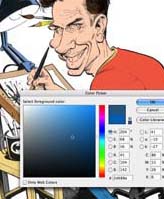 If you aren’t familiar with cartoonist Tom Richmond, make yourself familiar. This guy’s work is absolutely amazing. Very much in the style of Mort Drucker from MAD Magazine — only taken to the extreme. Not only is his cartooning & caricature style excellent, but his color work is also phenomenal. Tom graciously has taken the time to outline exactly how he digitally colors his artwork in Photoshop in a juicily-detailed three-post tutorial/how-to series on his cartooning blog.
If you aren’t familiar with cartoonist Tom Richmond, make yourself familiar. This guy’s work is absolutely amazing. Very much in the style of Mort Drucker from MAD Magazine — only taken to the extreme. Not only is his cartooning & caricature style excellent, but his color work is also phenomenal. Tom graciously has taken the time to outline exactly how he digitally colors his artwork in Photoshop in a juicily-detailed three-post tutorial/how-to series on his cartooning blog.
I have included links to all three tutorials here as Tom’s blog entries for each do not contain links to the other tutorials, and his main pages don’t use the excerpt feature so the full content of every post is on the main page/pages.
Also, be sure to click on the image of the Photoshop Color Swatches palette on page three — Tom has made available for download one of his recent color palettes for you to use.
Interestingly, Tom still inks the artwork by hand, but does all of his coloring in Photoshop. I am wondering how long before he makes the move to Adobe Illustrator for the inking (or if he ever will). Seems a guy with the talent he has should be able to get some good brushes going in Illustrator and just go all vector for his ink work. Needless to say, these tutorials only cover the coloring in Photoshop, and not the inking stage.
The great part about Tom’s working technique in Photoshop is that he keeps everything very basic. As long as you have a general understanding of Photoshop (Layers, Layer blending modes, Brush tools) you’re all set. Oh, he does recommend a Wacom graphics tablet. Tom has one of the über-tablets — the Wacom Cintique — but most any graphics tablet are fine. Personally I have the Wacom Intuos3 6×11 graphics tablet, which is awesome (see my Wacom graphics tablet review).
And be sure to browse around Tom’s cartooning blog for other great stuff. He has a lot of great resources on his website.
Digital Photoshop Coloring Tutorial, part one: Scanning the art
Digital Photoshop Coloring Tutorial, part two: Applying Base Color
Digital Photoshop Coloring Tutorial, part three: Rendering With Washes

Very helpful article….one quick question…which is more suited for illustration and design…CRT & LCD Monitors? I’m supposed to get one this week God’s willing and after reading reviews and stuff I’m still not to clear on what’s practical. I was looking for someone who could give me an insider opinion…a lot of the reviews weren’t done by designers/illustrators
With the right monitor it makes no difference. I have dual LCD monitors, and the color accuracy is great – as long as you make sure to calibrate it (see my overview on the Pantone Huey montitor calibration tool: http://coghillcartooning.com/2006/09/08/pantone-huey-monitor-calibration-tool/).
Some factors to consider: the contrast ratio determines how black the blacks are, and also be sure to understand the pixel size for the monitor, since you can only run an LCD at it’s native resolution. For me, the smaller the pixel size the better, as it make the screen elements smaller, therefore giving you more breathing room. My secondary monitor has larger pixels than my main monitor, and everything is noticeably larger on the secondary monitor. In fact, this is how I learned about the pixel size factor with LCD monitors.
In general, CRT monitors by default have better contrast due to the nature of, ot current state of, the technology at present – especially when it comes to lower-priced models.
Apple’s monitors all get rave reviews (and I like them too), and I have heard great things about Dell monitors. Both of my monitors are ViewSonic, and I have been extremely pleased with the VP2030b model – colors look good after calibration, matching to print, and the pixel size is the right size with good contrast. Price played a factor as well, it was at the right spot for me at the time with features and cost.
LCD monitors are also lighter, consume less power, take up less room on your desk, and of course – look much cooler! Go LCD, but don’t get a low-end brand/model, go for something at least in the midrange.
I am a beginner with digital art. I would like to know what self tutorials tools are available for me. Adobe photo shop and using the Wacom Tablet. ANy help is most appreciated.